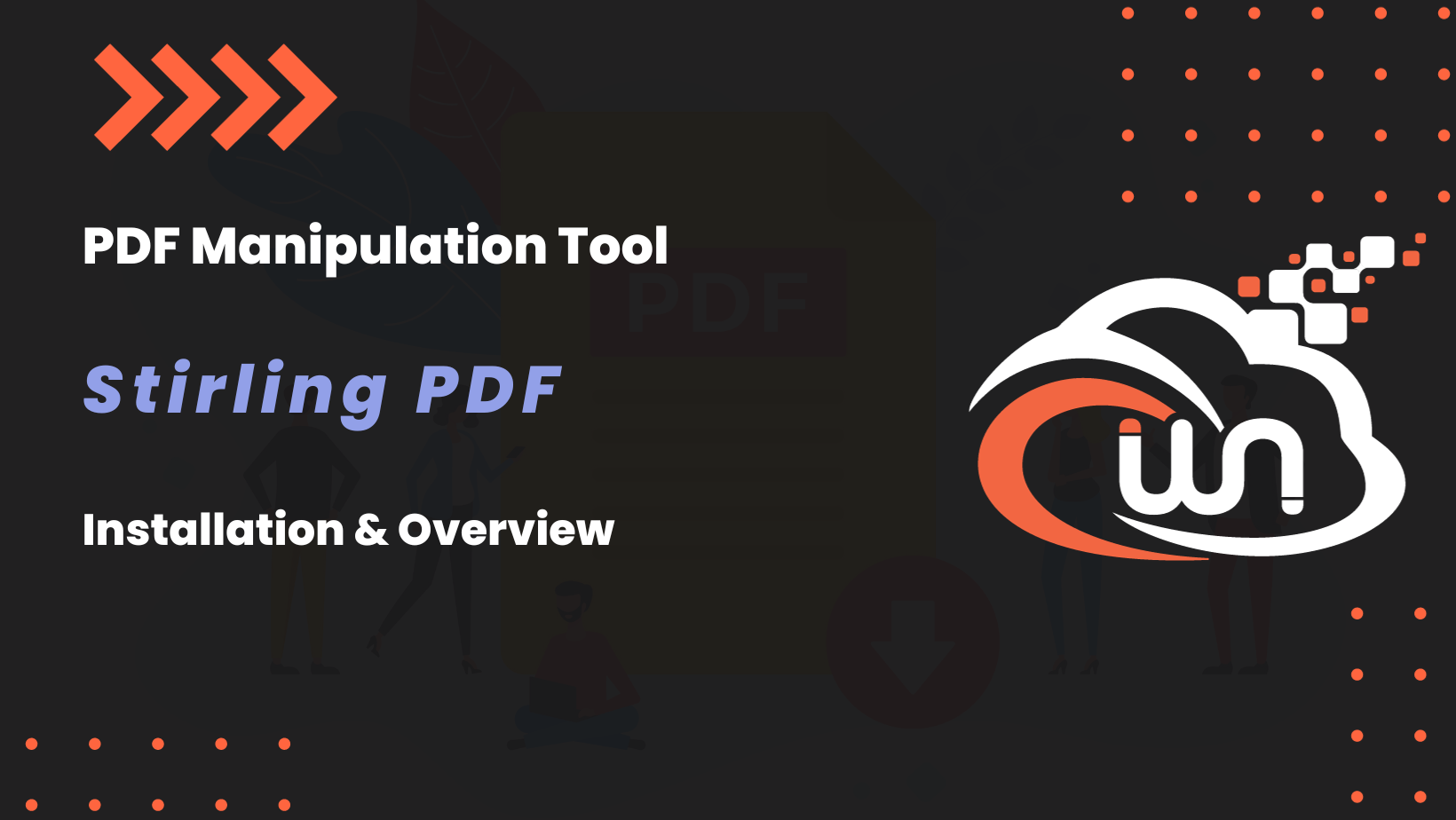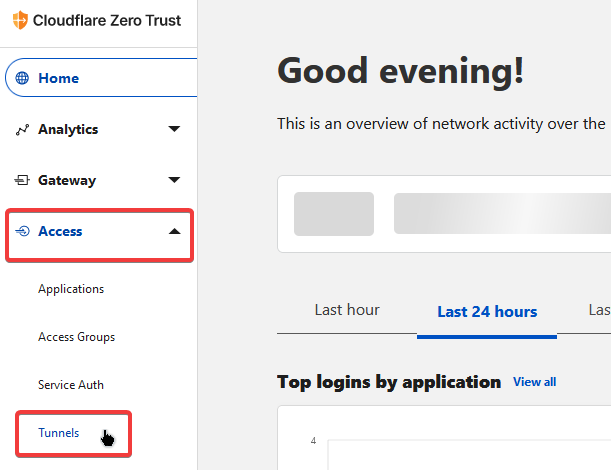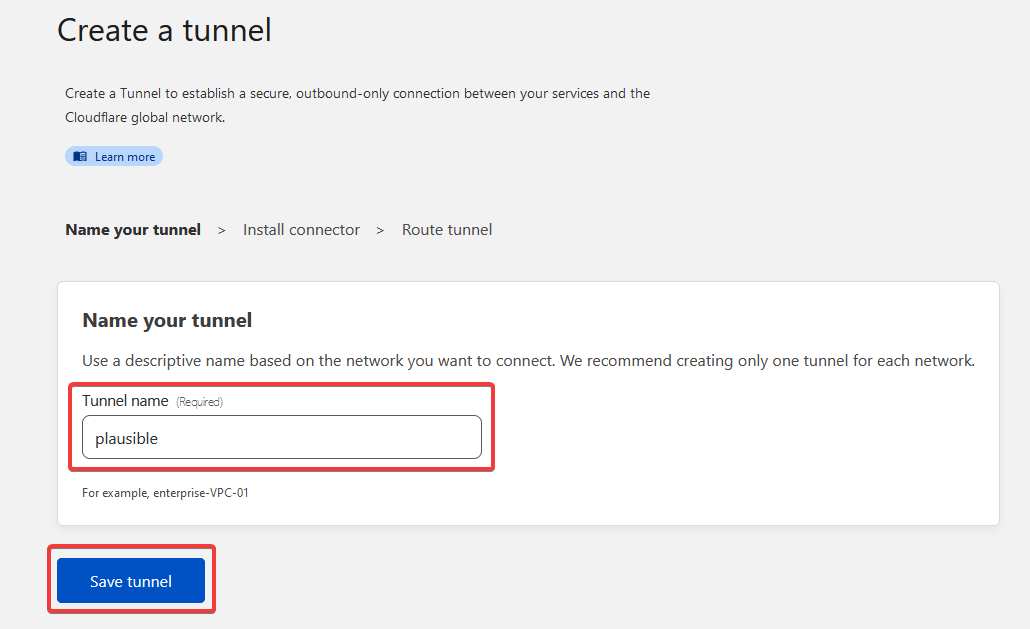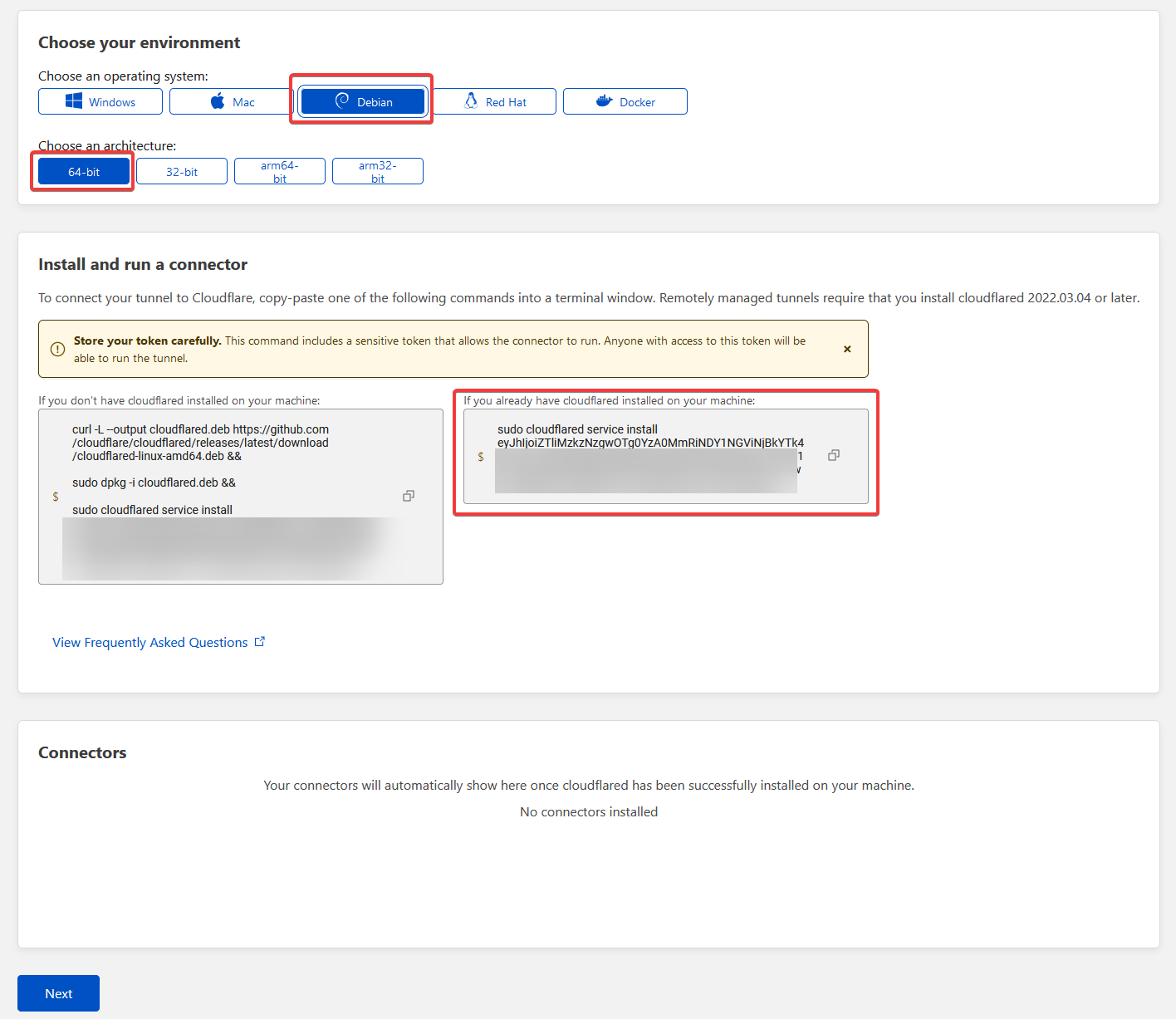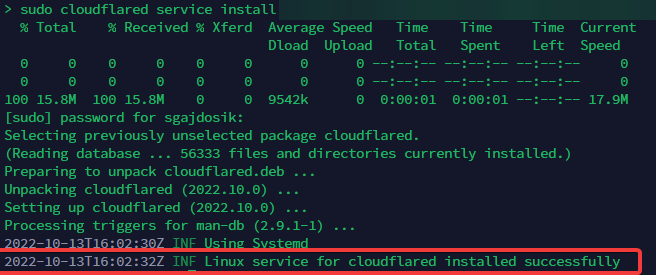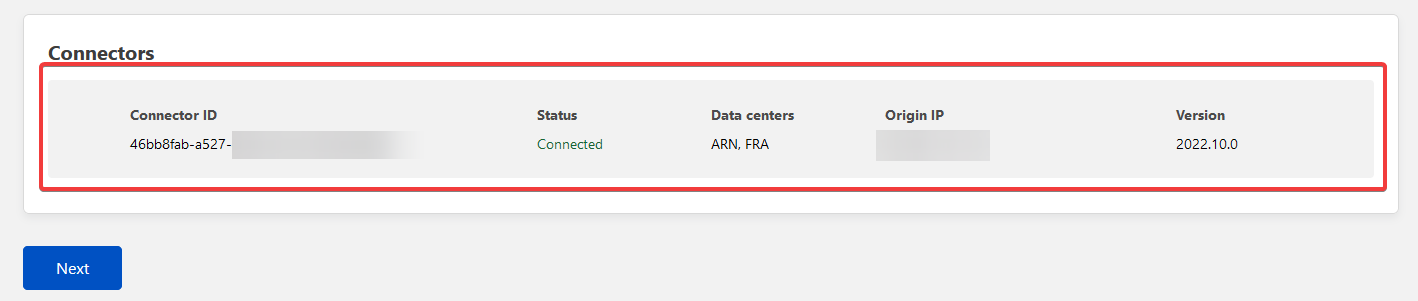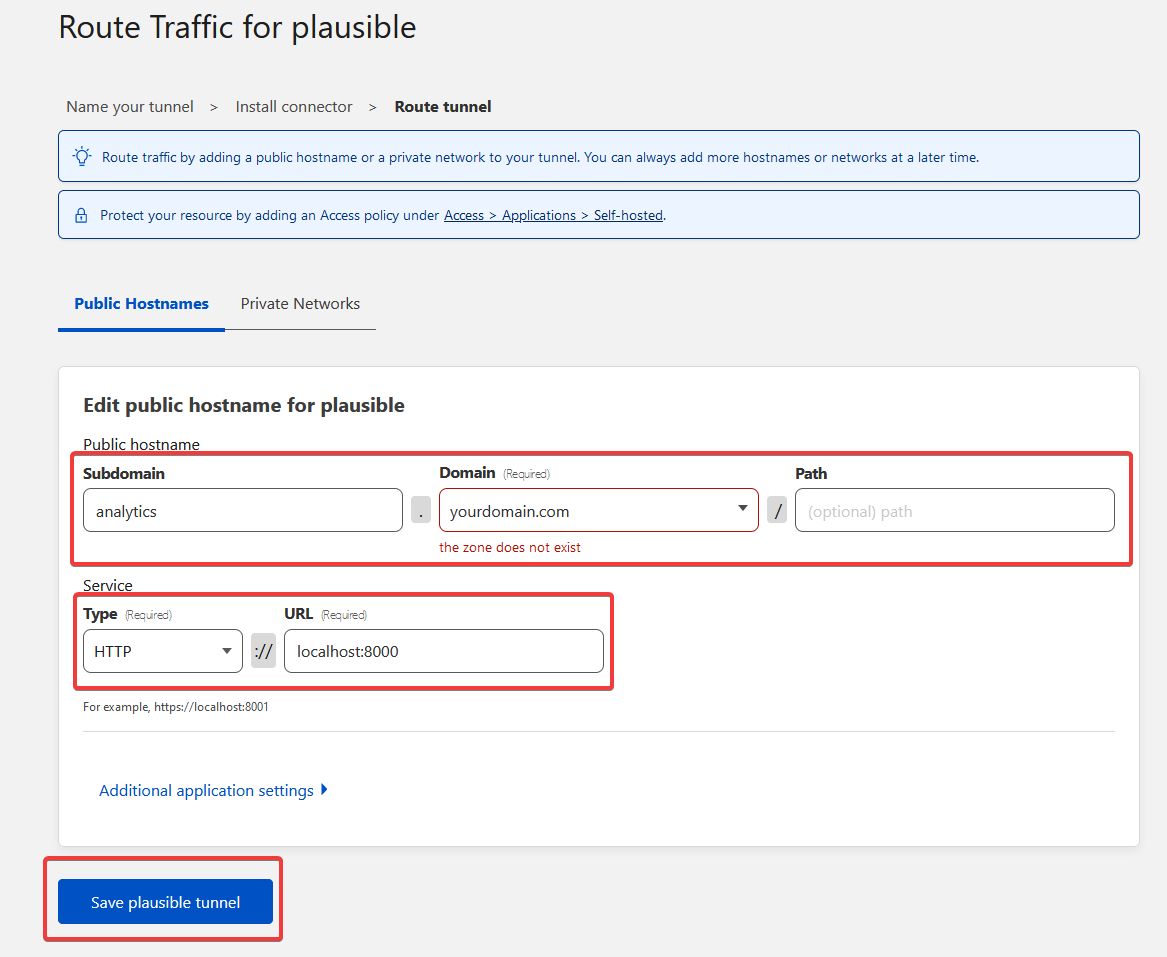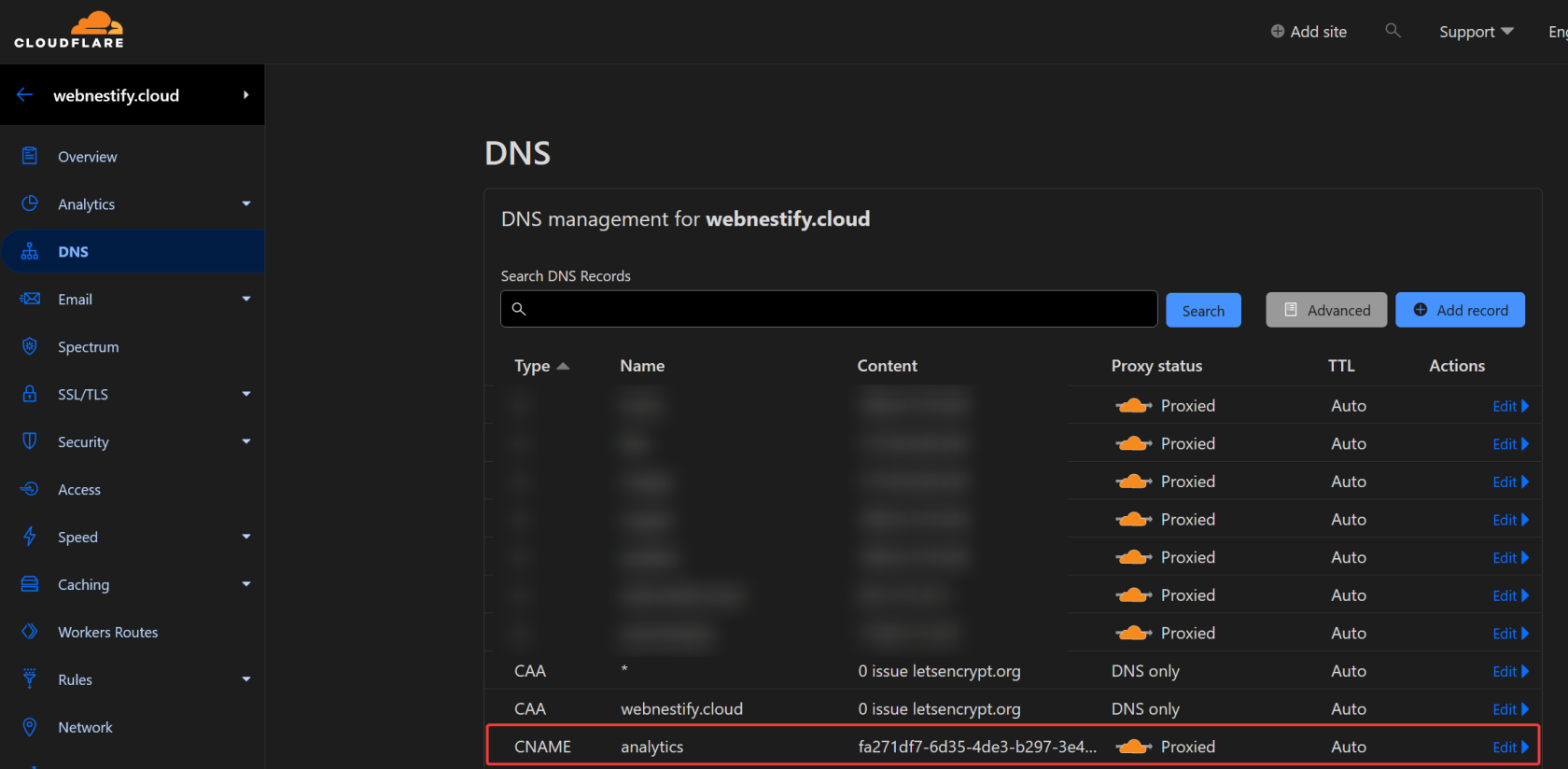Stirling PDF
In today's digital age, managing electronic documents efficiently and securely is more crucial than ever. Whether you're a busy professional buried in paperwork, a student juggling a plethora of research papers, or simply someone looking to manage digital documents with ease, the versatility of PDF tools has become an undeniable necessity. Enter Stirling PDF—a revolutionary, locally-hosted web application that's changing the game in PDF manipulation.
Born from the innovative prowess of ChatGPT, Stirling PDF has evolved far beyond its initial capabilities, now boasting a suite of features that cater to every conceivable PDF need. But what sets Stirling PDF apart in the crowded space of document management tools? It's the power-packed combination of user-centric design, stringent privacy controls, and a plethora of manipulation features, all wrapped up in a sleek, locally hosted package.
Check Stirling PDF GitHub page.
PDF Features
Page Operations
- Full interactive GUI for merging/splitting/rotating/moving PDFs and their pages.
- Merge multiple PDFs together into a single resultant file.
- Split PDFs into multiple files at specified page numbers or extract all pages as individual files.
- Reorganize PDF pages into different orders.
- Rotate PDFs in 90-degree increments.
- Remove pages.
- Multi-page layout (Format PDFs into a multi-paged page).
- Scale page contents size by set %.
- Adjust Contrast.
- Crop PDF.
- Auto Split PDF (With physically scanned page dividers).
- Extract page(s).
- Convert PDF to a single page.
Conversion Operations
- Convert PDFs to and from images.
- Convert any common file to PDF (using LibreOffice).
- Convert PDF to Word/Powerpoint/Others (using LibreOffice).
- Convert HTML to PDF.
- URL to PDF.
- Markdown to PDF.
Security & Permissions
- Add and remove passwords.
- Change/set PDF Permissions.
- Add watermark(s).
- Certify/sign PDFs.
- Sanitize PDFs.
- Auto-redact text.
Other Operations
- Add/Generate/Write signatures.
- Repair PDFs.
- Detect and remove blank pages.
- Compare 2 PDFs and show differences in text.
- Add images to PDFs.
- Compress PDFs to decrease their filesize (Using OCRMyPDF).
- Extract images from PDF.
- Extract images from Scans.
- Add page numbers.
- Auto rename file by detecting PDF header text.
- OCR on PDF (Using OCRMyPDF).
- PDF/A conversion (Using OCRMyPDF).
- Edit metadata.
- Flatten PDFs.
- Get all information on a PDF to view or export as JSON.
Prerequisites
- VPS server - at least 2GB RAM
You can get 20€ in cloud credits using this link for Hetzner Cloud. Webnestify recommends Hetzner for all of your projects.
- Access to the domain. Ideally, in Cloudflare for integrations.
- Secured server.
Before you continue with the installation, you need to make sure that your server is secured. Visit security guides section. Do not deploy any applications on an unsecured server. Otherwise, you can risk a potential data breach.
Webnestify can help you to secure your server to your specific needs and compliance. Just get in touch.
Video Walkthrough
Installation
Follow these installation steps for your deployment.
Docker engine
First, we will need to install docker engine on our brand new server.
Quick Installation script:
curl -sSL https://get.docker.com/ | CHANNEL=stable sh
# After the installation process is finished, you may need to enable the service and make sure it is started (e.g. CentOS 7)
systemctl enable --now docker
Visit official installation guide.
Never install docker from other sources or custom repositiories.
Docker compose file:
version: '3.3'
services:
stirling-pdf:
image: frooodle/s-pdf:latest
ports:
- '8080:8080'
volumes:
- /location/of/trainingData:/usr/share/tesseract-ocr/4.00/tessdata #Required for extra OCR languages
- /location/of/extraConfigs:/configs
# - /location/of/customFiles:/customFiles/
environment:
- DOCKER_ENABLE_SECURITY=false
Additional customization
You can customize this container to your likings and enable user authentification. In this exact tutorial, we will set that up behind Cloudflare Access IAM service.
Check Stirling PDF customization page.
Cloudflare Access
Setup Cloudflare Integration
Before we connect our server to Cloudflare, you need to have your main domain in Cloudflare and also have your free Zero Access account created.
You can watch this tutorial how to create your Zero Trust account.
Create tunnel
We need to create our tunnel for Stirling PDF server.
- Go to Access > Tunnels:
- Create and name your tunnel:
- Choose tunnel environment and install connector: We already installed our Cloudflared package in our server, so select box on the right side.
- Go back to terminal and paste connector and hit Enter:
- Verify established connection and click Next:
- Add your domain details and tunnel service:
- Verify DNS record:
Make sure you have orange cloud icon, otherwise connection will not work.
About Webnestify
Imagine a world where you can focus on your business and less time maintaining your cloud infrastrucure. With Webnestify cloud based solutions, we provide customized solutions for all types of companies to meet their needs; no matter how big or small they may be!
Read our reviews on Trustpilot!
Subscribe to our YouTube channel!
If you need to setup your own Docker instances or need help with security, visit our Docker deployment service.
You can get 20€ in cloud credits using this link for Hetzner Cloud. Webnestify recommends Hetzner for all of your projects.